First Steps with Setting Access Control Rights
1 minute readAs there can be many users per team, this tool allows you to control each user’s access rights to the dashboard.
How is this useful?
Being able to set access control rights for each dashboard user will enable you to control which modules of the dashboard that your team member has access to. For example, if the user was accessing the dashboard mainly to access the Live Chat module, the user would be given ‘Agent’ access, and would not need to be given ‘Admin’ access.
How it works?
There are 3 levels of access controls – Admin, Editor, and Agent.
To view the modules that each user type is able to view, select Access Control on the side tab, and click the Roles tab.
What you see here is the default, and we recommend you keep it that way unless you need to change it for business purposes.
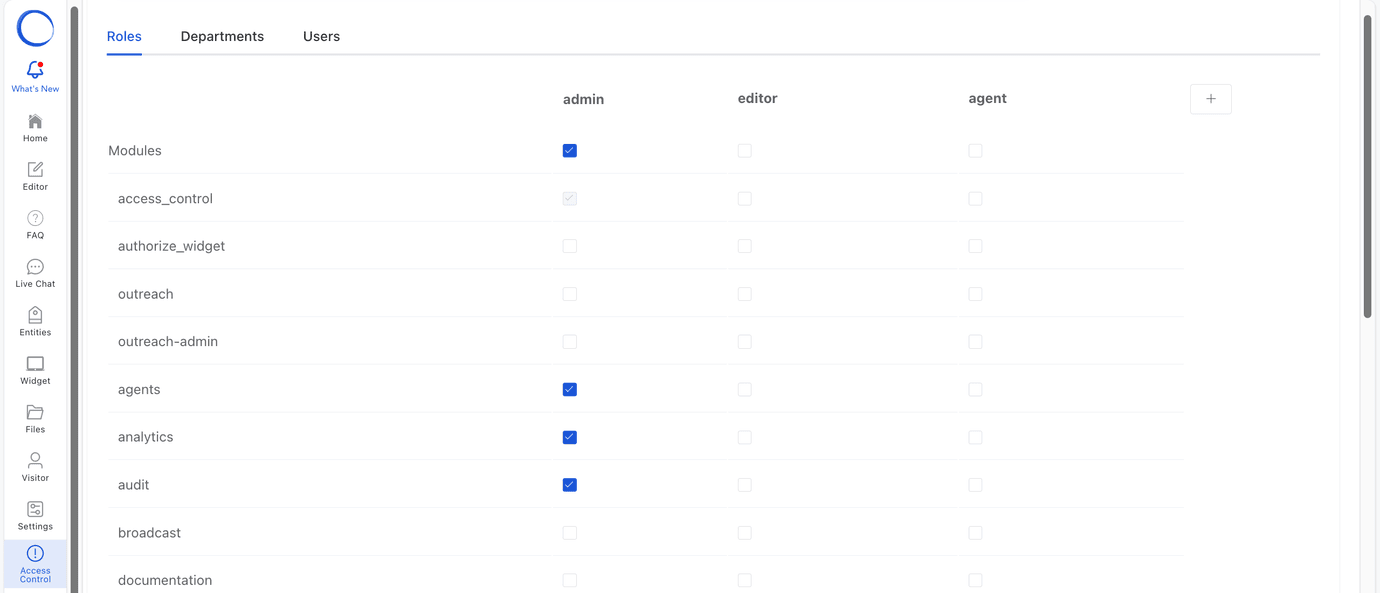
If you would like to change the setting for each user type, simple click on the check box to select the modules that each user type should have access to, and save the changes you have made.
For more information about this article, please reach out to us at cspm@keyreply.com