Adding Sections/Questions
1 minute readQuestions can be added into the workflow as individual sections. Each section can be given their own event upon completion.
How is this useful?
Questions can be configured individually instead of having a blanket setting for the entire workflow. This allows more practical configurations in your form if you wish to have different actions per section, or allow users to be able to reset the workflow by sections instead of having them redo the entire workflow.
Steps to adding questions:
1. Click the Add icon to create a new section.
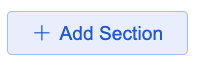
2. Edit the section name under the Section Title field. 
3. Input your new question’s name. This will be your content node ID.
4. Variable Name will be a direct copy of your question name. This is a required field as user information collected from this section will be stored under this name.
5. Select the type of question for the section from the following:
Short Answer – Any text answer will be accepted.
Email – User’s email address will be captured by regular expression.
Phone number – User’s phone number will be captured by regular expression.
Multiple Choice – User can select different options in the form of buttons.
6. Enter your question within the 160 characters limit.
7. If fail would come in use when the AI-generated assistant doesn’t understand the user’s input. Select the action to take when this occurs: Skip user input or get the user to Try Again. Add the message to be shown to the user as well.
8. Once the section is complete, you can choose the action for If success. Read here to see the different end of section settings.
9. If this is a required question, check the Required checkbox at the end of the section
10. You can click again to create another section and repeat steps 2-9. This button will be shown at the end of every section, so that you can insert a new section at any part of the workflow.
11. Select the node to show when the user completes the entire flow. The preview of the node will be shown once this is done.
To learn more about Flows, please reach out to us at cspm@keyreply.com